Create a report to view sales of all Items flagged as Veterinary Feed Directive required. Customize the report by selecting a specific VFD, Customer or Item.
| Access |
| Grant permission to User Profiles in Access User Profiles > select a User Profile > Menu Security > Reports module > Main Menu > Sales |
| Grant permission to the individual report > Sales > VFD Item Sales |
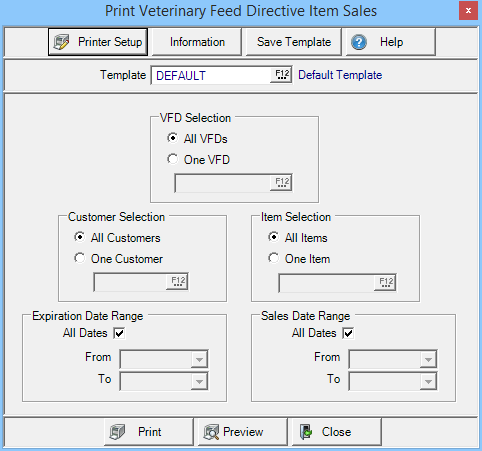
Create Your Report
In VFD Selection, keep the selection of All VFDs or select One VFD and enter the VFD ID or select F12 to search.
Use Customer Selection to choose the Customers for the report.
- All Customers- Includes only the Customers with VFDs on file.
- One Customer- choose one Customer by entering the Customer ID or select F12 to search.
Choose the Expiration Date Range with All Dates selected by default or create a date range by
- From- Enter a starting date using the mm/dd/yy format or select from the drop down calendar.
- To- Enter an ending date by selecting from the drop down calendar or enter using the mm/dd/yy date format.
All VFD Items will be included on the report or select One Item and search using F12 or enter the Item ID in Item Selection.
Select a Sales Date Range
- All Dates- selected by default
- From- Enter a starting date using the drop down calendar or enter using the date format of mm/dd/yy.
- To- Enter an ending date using the drop down calendar or enter using the date format of mm/dd/yy.
Select Preview to view the report onscreen.
Select Print to send the report directly to the default printer.
Understanding Your Report
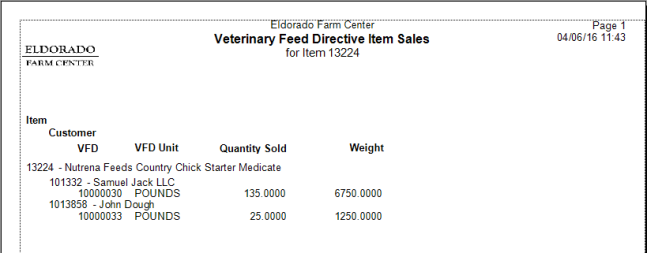
Item displays the Item ID and description
Customer provides the Customer ID and Name.
The assigned VFD ID appears in the VFD column.
VFD Unit indicates the Units of measure selected on the VFD.
Quantity Sold to the Customer for the sales date range selected.
Total Weight weight of the item sold to the Customer for the sales date range selected.